## Table of contents
- [Docker Hub](#docker-hub)
- [Free Course](#free-course)
- [Usage](#usage)
- [Prerequisites](#prerequisites)
- [Setup](#setup)
- [Updates](#updates)
- [Custom CLI Commands](#custom-cli-commands)
- [Misc Info](#misc-info)
- [Credits](#credits)
- [License](#license)
## Docker Hub
View Dockerfiles:
- [markoshust/magento-nginx (Docker Hub)](https://hub.docker.com/r/markoshust/magento-nginx/)
- 1.18
- [`1.18`, `1.18-5`](https://github.com/markshust/docker-magento/tree/master/images/nginx/1.18)
- [`1.18-4`](https://github.com/markshust/docker-magento/tree/39.1.0/images/nginx/1.18)
- [`1.18-3`](https://github.com/markshust/docker-magento/tree/34.0.0/images/nginx/1.18)
- [`1.18-2`](https://github.com/markshust/docker-magento/tree/33.0.0/images/nginx/1.18)
- [`1.18-1`](https://github.com/markshust/docker-magento/tree/31.0.1/images/nginx/1.18)
- [`1.18-0`](https://github.com/markshust/docker-magento/tree/31.0.0/images/nginx/1.18)
- [markoshust/magento-php (Docker Hub)](https://hub.docker.com/r/markoshust/magento-php/)
- 8.1 (available for alpha testing)
- [`8.1-fpm-develop`](https://github.com/markshust/docker-magento/tree/master/images/php/8.1)
- 7.4
- [`7.4-fpm`, `7.4-fpm-12`](https://github.com/markshust/docker-magento/tree/master/images/php/7.4)
- [`7.4-fpm-11`](https://github.com/markshust/docker-magento/tree/41.0.1/images/php/7.4)
- [`7.4-fpm-10`](https://github.com/markshust/docker-magento/tree/40.0.2/images/php/7.4)
- [`7.4-fpm-9`](https://github.com/markshust/docker-magento/tree/39.1.0/images/php/7.4)
- [`7.4-fpm-8`](https://github.com/markshust/docker-magento/tree/39.0.2/images/php/7.4)
- [`7.4-fpm-7`](https://github.com/markshust/docker-magento/tree/39.0.0/images/php/7.4)
- [`7.4-fpm-6`](https://github.com/markshust/docker-magento/tree/38.0.0/images/php/7.4)
- [`7.4-fpm-5`](https://github.com/markshust/docker-magento/tree/37.0.2/images/php/7.4)
- [`7.4-fpm-4`](https://github.com/markshust/docker-magento/tree/36.0.2/images/php/7.4)
- [`7.4-fpm-3`](https://github.com/markshust/docker-magento/tree/36.0.1/images/php/7.4)
- [`7.4-fpm-2`](https://github.com/markshust/docker-magento/tree/34.2.0/images/php/7.4)
- [`7.4-fpm-1`](https://github.com/markshust/docker-magento/tree/34.1.0/images/php/7.4)
- [`7.4-fpm-0`](https://github.com/markshust/docker-magento/tree/33.0.0/images/php/7.4)
- 7.3
- [`7.3-fpm`, `7.3-fpm-19`](https://github.com/markshust/docker-magento/tree/master/images/php/7.3)
- [`7.3-fpm-18`](https://github.com/markshust/docker-magento/tree/41.0.1/images/php/7.3)
- [`7.3-fpm-17`](https://github.com/markshust/docker-magento/tree/40.0.2/images/php/7.3)
- [`7.3-fpm-16`](https://github.com/markshust/docker-magento/tree/39.1.0/images/php/7.3)
- [`7.3-fpm-15`](https://github.com/markshust/docker-magento/tree/39.0.2/images/php/7.3)
- [`7.3-fpm-14`](https://github.com/markshust/docker-magento/tree/39.0.0/images/php/7.3)
- [`7.3-fpm-13`](https://github.com/markshust/docker-magento/tree/38.0.0/images/php/7.3)
- [`7.3-fpm-12`](https://github.com/markshust/docker-magento/tree/37.0.2/images/php/7.3)
- [`7.3-fpm-11`](https://github.com/markshust/docker-magento/tree/36.0.2/images/php/7.3)
- [`7.3-fpm-10`](https://github.com/markshust/docker-magento/tree/36.0.1/images/php/7.3)
- [`7.3-fpm-9`](https://github.com/markshust/docker-magento/tree/34.2.0/images/php/7.3)
- [`7.3-fpm-8`](https://github.com/markshust/docker-magento/tree/34.1.0/images/php/7.3)
- [`7.3-fpm-7`](https://github.com/markshust/docker-magento/tree/33.0.0/images/php/7.3)
- [`7.3-fpm-6`](https://github.com/markshust/docker-magento/tree/32.0.1/images/php/7.3)
- [`7.3-fpm-5`](https://github.com/markshust/docker-magento/tree/30.0.0/images/php/7.3)
- [`7.3-fpm-4`](https://github.com/markshust/docker-magento/tree/29.0.0/images/php/7.3)
- [`7.3-fpm-3`](https://github.com/markshust/docker-magento/tree/28.0.0/images/php/7.3)
- [`7.3-fpm-2`](https://github.com/markshust/docker-magento/tree/27.2.0/images/php/7.3)
- [`7.3-fpm-1`](https://github.com/markshust/docker-magento/tree/26.0.0/images/php/7.3)
- [`7.3-fpm-0`](https://github.com/markshust/docker-magento/tree/24.2.0/images/php/7.3)
- [markoshust/magento-elasticsearch (Docker Hub)](https://hub.docker.com/r/markoshust/magento-elasticsearch/)
- 7
- [`7.9`, `7.9.3-1`](https://github.com/markshust/docker-magento/tree/master/images/elasticsearch/7.9)
- [`7.9.3-0`](https://github.com/markshust/docker-magento/tree/39.1.0/images/elasticsearch/7.9)
- [`7.7`, `7.7.1-0`](https://github.com/markshust/docker-magento/tree/master/images/elasticsearch/7.7)
- [`7.6`, `7.6.2-2`](https://github.com/markshust/docker-magento/tree/35.0.0/images/elasticsearch/7.6)
- [`7.6.2-1`](https://github.com/markshust/docker-magento/tree/32.0.0/images/elasticsearch/7.6)
- [`7.6.2-0`](https://github.com/markshust/docker-magento/tree/31.0.2/images/elasticsearch/7.6)
## Free Course
This course is sponsored by 




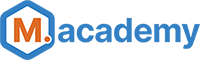 A free screencast course is available (which was fully refreshed in December 2021), which details the basic usage of this project:
A free screencast course is available (which was fully refreshed in December 2021), which details the basic usage of this project:
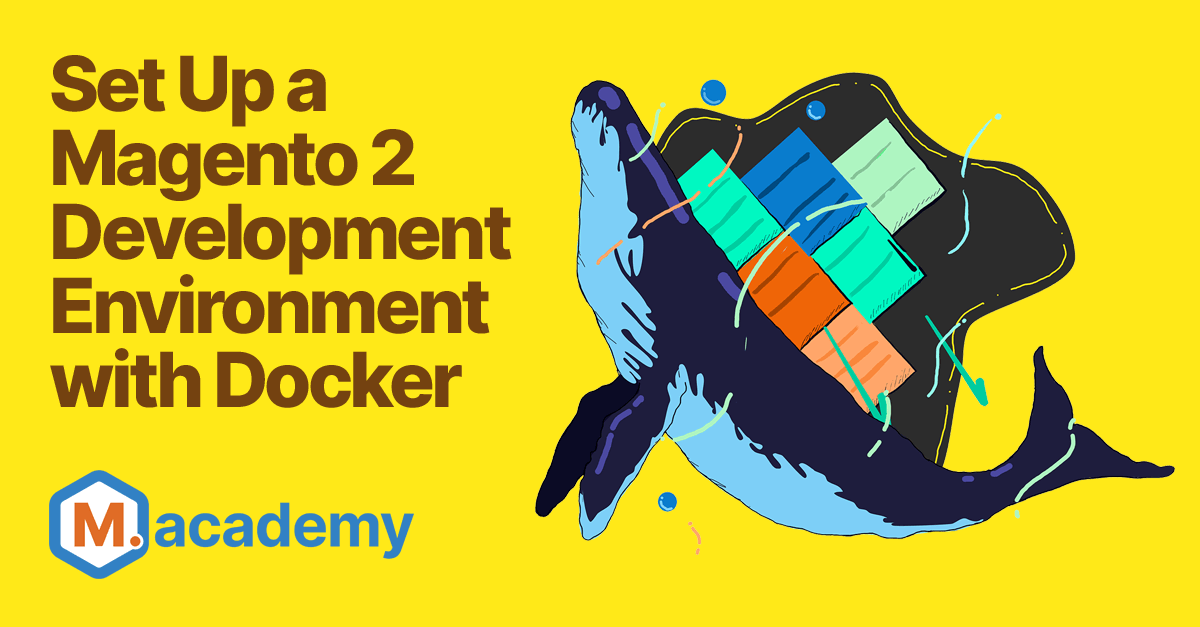
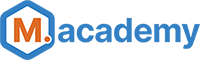 ### Mark Shust
My name is Mark Shust and I'm the creator of this repo. I'm a Zend Certified Engineer and Adobe Certified Magento Developer, and have been involved since the early days of Magento (0.8!). I'm no longer available for consulting, but am creating course content full-time at M.academy.
You can follow me on Twitter @MarkShust, connect with me on LinkedIn @MarkShust, read my blog at markshust.com, or contact me directly at mark@shust.com.
## License
[MIT](https://opensource.org/licenses/MIT)
### Mark Shust
My name is Mark Shust and I'm the creator of this repo. I'm a Zend Certified Engineer and Adobe Certified Magento Developer, and have been involved since the early days of Magento (0.8!). I'm no longer available for consulting, but am creating course content full-time at M.academy.
You can follow me on Twitter @MarkShust, connect with me on LinkedIn @MarkShust, read my blog at markshust.com, or contact me directly at mark@shust.com.
## License
[MIT](https://opensource.org/licenses/MIT)